Managing Objects via Email
Table of contents
Create / Modify
To modify an object in the RADB, simply use a text editor or your email client software to revise a copy of the object, and email the revised object to auto-dbm@radb.net.
The new object will automatically replace the old one.
If the object does not already exist, A new one will be created. .
Here is an example of updating a mntner object:
- Use the Query Tool to get a copy of the object exactly as it currently exists in the registry.
Put the object in a temporary plain txt file.
We will pretend this returns the following:
mntner: MAINT-AS64242
descr: Acme Pine Box Corp.
admin-c: Burt Ward
tech-c: Drew Henson
upd-to: techs@acmepinebox.com
mnt-nfy: techs@acmepinebox.com
auth: CRYPT-PW Cka349alkIIla
mnt-by: MAINT-AS64242
changed: burt@acmepinebox.com 20060331
source: RADB
- Edit the 'temp' file you've created, making the desired changes/additions to the attributes.
From the above example, the descr:, admin-c, and changed: attributes will be modified.
Note that the changed: attribute should contain the email address of the individual submitting the update and today's date encoded in YYYYMMDD format.
IMPORTANT: The new object will completely replace the existing object, and thus it is imperative to include all unmodified attributes along with the changed/added attributes.
If you are using password (CRYPT-PW) authentication, you must also include a "password:" line at the beginning of the message with your password. The password must be the plain text version of your maintainer password
This line should be separate from the actual objects to be submitted.
Only one password line is required in the message.
password: Asekrit42
mntner: MAINT-AS64242
descr: Acme Pine Box & Furniture Corp.
admin-c: Fred Taylor
tech-c: Bob Young
upd-to: techs@acmepinebox.com
mnt-nfy: techs@acmepinebox.com
auth: CRYPT-PW Cka349alkIIla
mnt-by: MAINT-AS64242
changed: bob@acmepinebox.com 20060401
source: RADB
- Email the object
Email the objecting using the email program of your choice. Please note: the email must be sent in plain text. Any html will cancel out the request and generate an error.
- After receiving a reply from auto-dbm stating that the submission succeeded, check your changes using the Query Tool
Deleting objects
To delete objects you will need to add an additional line to each object you want to remove.
Do not change any lines in the object(s) you want to delete (not even the 'changed:' line).
Simply append a line such as the following to the objects:
delete: user@your.net <reason for the deletion>
To delete more than one object, append a 'delete:' line to each object and separate each object by a blank line.
password: xxxxxxxxx
route: 10.1.2/24
descr: Example-NET
origin: AS65000
mnt-by: MAINT-AS65000
changed: pern@Example-NET 20050525
source: RADB
delete: user@your.net prefix no longer used
route: 10.1.3/24
descr: Example-NET
origin: AS65000
mnt-by: MAINT-AS65000
changed: pern@Example-NET 20050525
source: RADB
delete: user@your.net prefix no longer used
Update via Email
Do I always need to send in RADb updates from the same e-mail address?
No, but you do need to always provide your unencrypted maintainer password.
Updates sent via email can originate from any email address.
Failing to provide your unencrypted maintainer password will result in a failed update.
Need Assistance?
If you have technical questions or need help related to Merit RADb, please contact RADb Support.